Are you looking to enhance your online store’s visual appeal and functionality? Look no further than Bigcommerce theme development. Master the art of Bigcommerce theme development with expert tips that will take your online store to new heights. Whether you’re a seasoned developer or just starting out, this guide will provide you with invaluable insights and strategies to create stunning and user-friendly themes for your Bigcommerce store.
From customizing the layout and design to optimizing the performance and responsiveness, Bigcommerce theme development empowers you to create a unique and engaging shopping experience for your customers. So, get ready to unleash your creativity and make your online store stand out from the competition with Bigcommerce theme development.
Bigcommerce Theme Development allows businesses to create visually appealing and functional online stores. Developers use HTML, CSS, and JavaScript to design themes that align with a brand’s identity. The Stencil framework, a powerful theme engine, facilitates the creation of responsive and dynamic themes.
Bigcommerce Theme Development involves creating and customizing themes for online stores using the Bigcommerce platform. It requires HTML, CSS, JavaScript, and the Stencil framework.
Customizing themes enhances user experience and boosts conversion rates. With Bigcommerce, developers can leverage built-in functionalities and SEO-friendly features to optimize online stores. The platform supports various integrations, ensuring a seamless shopping experience for customers. Effective theme development is crucial for businesses aiming to establish a strong online presence and drive sales.
Understanding Bigcommerce Theme Development
Creating an online store that stands out in today’s competitive market is crucial. Understanding BigCommerce Theme Development is essential for building a visually appealing and user-friendly eCommerce site. This process involves customizing and optimizing your BigCommerce theme to enhance both aesthetics and functionality. Let’s delve into the key concepts and benefits of BigCommerce themes.
Key Concepts
BigCommerce Theme Development revolves around several fundamental concepts that ensure your online store is both attractive and functional. Stencils Framework: BigCommerce themes are built using the Stencil framework. This modern and robust framework allows developers to create stunning, responsive themes. It utilizes Handlebars.js for templating and Sass for CSS preprocessing. Local Development Environment: Setting up a local development environment is crucial. It enables you to preview changes in real-time without affecting the live site. Developers use tools like Stencil CLI to facilitate this process. Theme Customization: Customizing a BigCommerce theme involves editing HTML, CSS, JavaScript, and Handlebars templates. This customization allows you to tailor the look and feel of your store to match your brand identity.
| Concept | Description |
|---|---|
| Stencils Framework | Modern framework for responsive themes using Handlebars.js and Sass. |
| Local Development | Preview changes in real-time without affecting the live site. |
| Theme Customization | Editing HTML, CSS, JavaScript, and Handlebars templates. |
Benefits Of Bigcommerce Themes
BigCommerce themes offer numerous benefits that can significantly enhance your eCommerce business. Responsive Design: BigCommerce themes are designed to be fully responsive. This ensures your online store looks great on all devices, including desktops, tablets, and smartphones. A responsive design leads to a better user experience and higher conversion rates. SEO-Friendly: BigCommerce themes are optimized for search engines. They include clean code, fast loading times, and mobile-friendliness. These factors contribute to better search engine rankings, driving more organic traffic to your site. Customizable: With BigCommerce themes, you have the flexibility to customize your store’s appearance. You can change colors, fonts, layouts, and more to align with your brand’s identity.
- Enhanced User Experience: Customizable themes improve the overall user experience, making it easy for customers to navigate and shop.
- Scalability: BigCommerce themes are built to scale. As your business grows, your theme can accommodate increased traffic and product listings.
- Support and Updates: BigCommerce provides regular updates and support for their themes. This ensures your store remains secure and up-to-date with the latest features.
By leveraging these benefits, you can create an online store that not only attracts customers but also converts them into loyal buyers.

Credit: belvg.com
Getting Started With Bigcommerce Theme Development
BigCommerce Theme Development is a powerful way to customize your online store’s look and feel. Getting started with BigCommerce Theme Development can seem daunting, but with the right guidance, you can create a stunning and functional storefront. This guide will help you set up your development environment and understand the Stencil Framework.
Setting Up Development Environment
Before you start developing a BigCommerce theme, you need to set up a proper development environment. This ensures smooth coding and testing. Here’s how to get started: 1. Install Node.js and npm: BigCommerce themes rely on Node.js and npm. Download and install the latest version from the Node.js official website. 2. Install the Stencil CLI: The Stencil CLI is a command-line tool that helps you develop and test your theme. Use the following command to install it:
npm install -g @bigcommerce/stencil-cli3. Create a BigCommerce store: If you don’t have a BigCommerce store, sign up for one. This store will serve as your development and testing environment. 4. Download a base theme: BigCommerce offers several base themes. Download one to use as a starting point for your custom theme. Use the Stencil CLI to clone a theme:
stencil pull5. Set up a code editor: Choose a code editor that suits your needs. Popular choices include Visual Studio Code, Sublime Text, and Atom. Ensure it supports HTML, CSS, and JavaScript. 6. Version control: Use Git for version control. This will help you manage your code changes efficiently. Create a repository on GitHub or another platform and push your code regularly.
Understanding Stencil Framework
The Stencil Framework is the backbone of BigCommerce theme development. Understanding its components and how they interact is crucial for creating high-quality themes. 1. Handlebars Templates: BigCommerce uses Handlebars.js for templating. Handlebars allows you to create dynamic templates with ease. Templates are stored in the templates directory. 2. Front Matter: Front Matter is metadata at the top of your templates. It defines settings and variables for the template. Here’s an example:
---
title: "Product Page"
layout: "default"
---
3. JavaScript and CSS: JavaScript and CSS files are located in the assets directory. Use these files to add interactivity and style to your theme. You can use popular frameworks like Bootstrap or jQuery. 4. Stencil Utils: Stencil Utils is a JavaScript library provided by BigCommerce. It simplifies common tasks like AJAX requests and form validation. Include it in your project to streamline your development process. 5. Localization: BigCommerce supports multiple languages. Use localization files to translate your theme. These files are located in the lang directory. 6. Configuration: The config.json file contains configuration settings for your theme. Customize this file to define your theme’s behavior and settings. By understanding the Stencil Framework, you can build robust and flexible themes that enhance the shopping experience. Happy coding!
Customizing Bigcommerce Themes
BigCommerce theme development allows businesses to create unique and visually appealing online stores. Customizing BigCommerce themes enhances user experience and aligns the store’s look with the brand’s identity. This customization involves tweaking CSS, HTML, and JavaScript to make the store stand out.
Css And Styling
Customizing CSS in BigCommerce themes helps control the visual appeal of your store. CSS (Cascading Style Sheets) defines the look and feel of web pages. By editing CSS, you can change colors, fonts, spacing, and more. Here are a few ways to customize CSS:
- Change Colors: Modify the color scheme to match your brand’s identity.
- Fonts and Typography: Customize fonts to enhance readability and aesthetics.
- Layout Adjustments: Adjust margins, padding, and alignment for a cohesive look.
Consider the following CSS code snippet to change the background color of your store:
body {
background-color: #f0f0f0;
}
A table showing common CSS properties:
| Property | Description | Example |
|---|---|---|
| color | Sets the color of the text | color: red; |
| font-size | Sets the size of the text | font-size: 16px; |
| margin | Sets the space outside elements | margin: 10px; |
With CSS, you can transform your BigCommerce store into a visually engaging platform.
Html Customization
HTML (HyperText Markup Language) customization is crucial for structuring your BigCommerce store. It helps you organize content and add elements such as headers, footers, and product listings. Common HTML customizations include:
- Adding Sections: Create new sections for promotions or featured products.
- Modifying Headers: Customize header tags to improve SEO and navigation.
- Enhancing Product Pages: Add custom HTML to showcase product details better.
Example HTML code to add a promotional banner:
HTML tables are useful for organizing data:
| Tag | Description | Example |
|---|---|---|
|
|
Main heading |
Welcome |
| Paragraph | This is a paragraph. | |
| Image |  |
Proper HTML customization enhances user navigation and SEO of your BigCommerce store.
Javascript Customization
JavaScript customization brings interactivity and dynamic behavior to your BigCommerce store. It allows you to create engaging user experiences and add advanced functionalities. Examples of JavaScript customizations:
- Interactive Elements: Create sliders, pop-ups, and interactive forms.
- Dynamic Content: Load content dynamically based on user interactions.
- Validations: Implement form validations for better user input handling.
JavaScript code to create a simple alert button:
Tables help in organizing JavaScript functions:
| Function | Description | Example |
|---|---|---|
| alert() | Displays an alert box | alert(“Hello!”); |
| console.log() | Logs messages to the console | console.log(“Message”); |
| getElementById() | Selects an element by ID | document.getElementById(“myId”); |
JavaScript customization makes your BigCommerce store interactive and engaging, providing a better user experience.

Credit: virtina.com
Optimizing Performance Of Bigcommerce Themes
BigCommerce Theme Development is an exciting field for e-commerce enthusiasts. Building a visually appealing and functional theme is essential. Yet, optimizing the performance of BigCommerce themes is equally important. A fast and responsive theme can significantly enhance user experience and boost conversion rates. Focusing on key areas like image optimization, code minification, and caching strategies can make a big difference.
Image Optimization
Images play a crucial role in the overall look and feel of a BigCommerce theme. However, large image files can slow down your website. It’s essential to optimize your images to improve loading speed. Here are some tips for image optimization:
- Compress Images: Use tools like TinyPNG or ImageOptim to reduce file sizes without losing quality.
- Use Correct Formats: Choose the right format for each image. JPEGs are great for photographs, while PNGs work well for graphics with transparent backgrounds.
- Resize Images: Ensure your images are not larger than they need to be. Resize them to fit their container dimensions.
Consider using a table to manage image sizes:
| Image Type | Recommended Format | Max Size |
|---|---|---|
| Hero Image | JPEG | 200 KB |
| Product Thumbnails | PNG | 50 KB |
Code Minification
Minifying your code reduces the size of your CSS, JavaScript, and HTML files. This can lead to faster load times and a smoother user experience. Minification involves removing unnecessary characters like spaces, comments, and line breaks. Steps to minify your code:
- Use Minification Tools: Tools like UglifyJS for JavaScript, cssnano for CSS, and HTMLMinifier for HTML are very effective.
- Automate the Process: Implement build tools like Gulp or Webpack to automate the minification process.
- Combine Files: Merge multiple CSS or JS files into a single file to reduce HTTP requests.
Example of minified CSS:
/ Original CSS /
body {
background-color: white;
color: black;
}
/ Minified CSS /
body{background-color:white;color:black;}
Caching Strategies
Caching is a technique to store copies of files or data to serve future requests faster. Effective caching strategies can significantly enhance the performance of your BigCommerce theme. Types of caching strategies:
- Browser Caching: Instruct browsers to cache static files like images, CSS, and JavaScript. Use HTTP headers to set expiration dates.
- Server-side Caching: Store rendered pages or parts of pages on the server to reduce load times. Use tools like Varnish or Redis.
- Content Delivery Network (CDN): Distribute your content across multiple servers worldwide. This reduces latency and improves load times for users globally.
Here’s a quick comparison table:
| Caching Type | Benefits | Tools |
|---|---|---|
| Browser Caching | Reduces load times for repeat visitors | HTTP Headers |
| Server-side Caching | Reduces server load | Varnish, Redis |
| CDN | Improves global load times | Cloudflare, Akamai |
Integrating Third-party Apps And Tools
BigCommerce Theme Development empowers online stores with unique designs and enhanced user experiences. Integrating third-party apps and tools into your BigCommerce theme can significantly expand your store’s functionality, making it more versatile and user-friendly.
Adding Functionality With Apps
Adding third-party apps to your BigCommerce store can improve its functionality without extensive coding. The BigCommerce App Marketplace offers a wide range of apps to suit various business needs. These apps can add features such as:
- Customer Reviews: Enhance credibility by showcasing customer feedback.
- SEO Tools: Improve search engine visibility with optimized tags and keywords.
- Inventory Management: Streamline stock tracking and order fulfillment.
- Email Marketing: Automate campaigns to engage customers.
Installing these apps is simple. Navigate to the BigCommerce dashboard, select “Apps,” and browse the marketplace. After finding the desired app, click “Install” and follow the prompts. Some popular apps include:
| App Name | Function |
|---|---|
| Yotpo | Customer Reviews |
| SEMRush | SEO Optimization |
| ShipStation | Order Fulfillment |
| Mailchimp | Email Marketing |
Integrating apps can enhance your store’s capabilities, making it more efficient and user-friendly.
Utilizing Apis For Integration
APIs (Application Programming Interfaces) are powerful tools for integrating third-party services with your BigCommerce store. APIs allow seamless data exchange between your store and external applications, enhancing functionality without manual intervention. BigCommerce provides several APIs, such as:
- Storefront API: Customize the shopping experience with real-time data.
- Orders API: Manage orders and streamline the fulfillment process.
- Products API: Update product information and inventory in real-time.
To use these APIs, you need to:
- Generate API credentials from the BigCommerce control panel.
- Use these credentials to authenticate API requests.
- Make API calls using tools like Postman or integrate them into your code.
Here is an example of how to authenticate an API request using cURL:
curl -X GET https://api.bigcommerce.com/stores/your-store-id/v3/catalog/products
-H "X-Auth-Token: your-auth-token"
-H "Accept: application/json"
By utilizing APIs, you can create a more dynamic and responsive online store, enhancing the overall user experience.
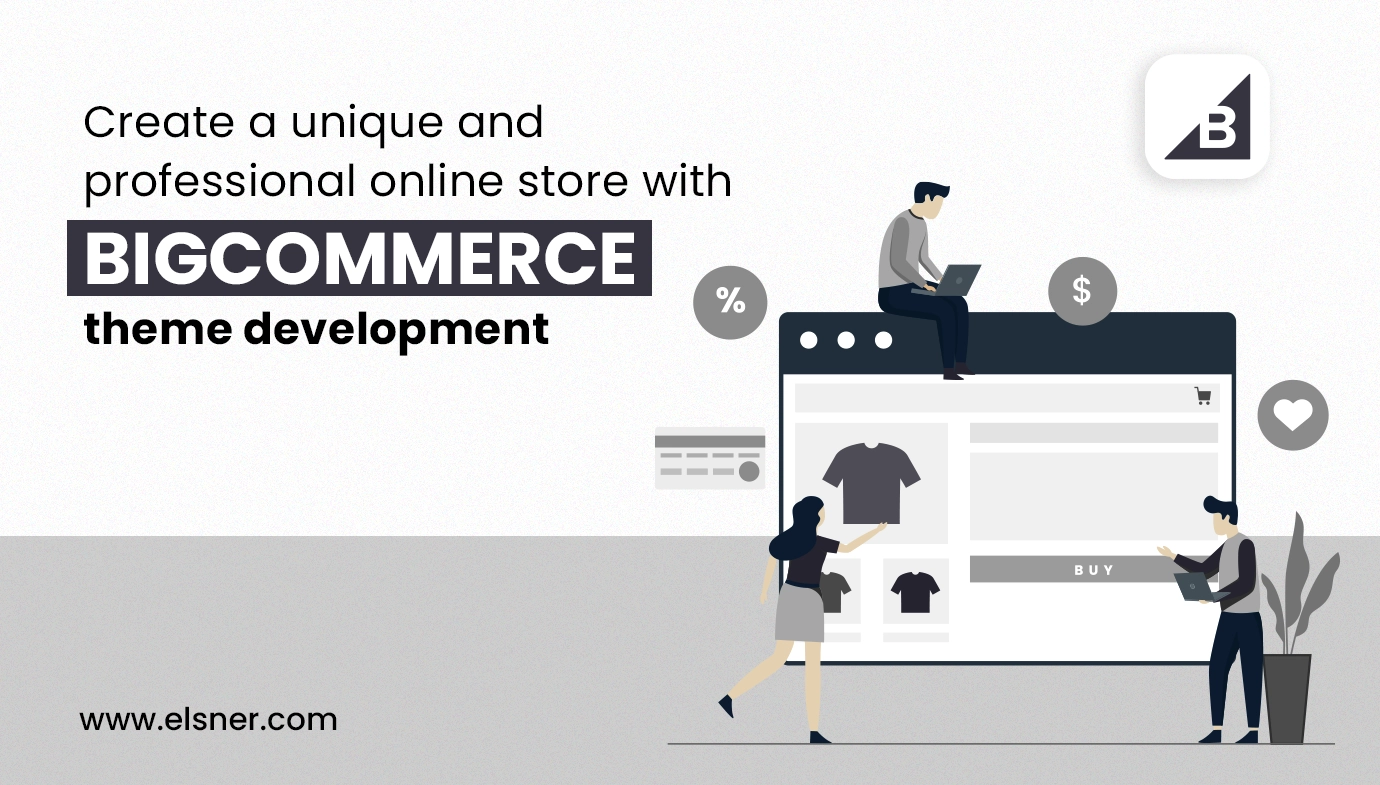
Credit: www.elsner.com
Testing And Debugging Bigcommerce Themes
BigCommerce theme development is an exciting process, but testing and debugging are crucial steps. These steps ensure your theme works seamlessly across various devices and browsers. Without proper testing, your beautifully crafted theme might fail to deliver a smooth user experience. Below, we explore essential practices for testing and debugging BigCommerce themes.
Cross-browser Testing
Cross-browser testing ensures your BigCommerce theme looks and functions well on different browsers. It’s important because users access websites through a variety of browsers like Chrome, Firefox, Safari, and Edge. Here are some steps to perform cross-browser testing:
- Identify the target browsers: Determine the browsers your audience uses most.
- Use online tools: Tools like BrowserStack, CrossBrowserTesting, and Sauce Labs can help.
- Manual testing: Manually test your theme on different browsers to catch unique issues.
- Automated testing: Utilize automated tools to test your theme across multiple browsers simultaneously.
Below is a table comparing some popular cross-browser testing tools:
| Tool | Features | Price |
|---|---|---|
| BrowserStack | Real device cloud, Automated testing | From $29/month |
| CrossBrowserTesting | Live testing, Selenium testing | From $29/month |
| Sauce Labs | Continuous testing, Real devices | Custom pricing |
Debugging Tools And Techniques
Debugging is essential to fix issues and optimize your BigCommerce theme. Using the right tools and techniques can save time and effort. Here are some effective debugging tools and techniques:
- Browser Developer Tools: Browsers like Chrome and Firefox have built-in developer tools. They help inspect elements, view console logs, and debug JavaScript.
- Linting tools: Tools like ESLint and Stylelint help catch syntax errors in your code.
- Debugging extensions: Extensions like React Developer Tools and Vue.js devtools can be very helpful for specific frameworks.
- Error tracking: Use services like Sentry or Rollbar to track errors and monitor performance.
Here are some tips to make debugging easier:
- Keep your code clean: Well-organized code is easier to debug.
- Use version control: Tools like Git help track changes and revert to previous versions if needed.
- Test frequently: Regular testing helps catch issues early.
Below is a table summarizing popular debugging tools:
| Tool | Features | Use Case |
|---|---|---|
| Chrome DevTools | Inspect elements, Console log, Network analysis | General debugging |
| ESLint | Code linting, Syntax error detection | JavaScript debugging |
| Sentry | Error tracking, Performance monitoring | Application monitoring |
Deploying And Publishing Bigcommerce Themes
Developing a custom theme for your BigCommerce store can transform your online presence. Once you have crafted the perfect theme, deploying and publishing it is the next crucial step. This process ensures your store looks and functions as intended. Let’s explore the steps for theme upload and activation, along with the best practices for a smooth theme deployment.
Theme Upload And Activation
Uploading and activating your BigCommerce theme is a straightforward process. Follow these steps to ensure your theme is up and running:
- First, log in to your BigCommerce admin panel.
- Navigate to Storefront and select My Themes.
- Click the Upload Theme button.
- Select your theme file (usually a .zip file) from your computer.
- Once the upload is complete, find your theme under My Themes.
- Click the Apply button to activate your theme.
After activation, it’s essential to preview your store to ensure everything displays correctly. Verify that all customizations are intact and functional. Check for:
- Responsive Design: Ensure your theme looks good on all devices.
- Navigation: Make sure menus and links are working.
- Content Placement: Verify that images, texts, and buttons are correctly positioned.
If you encounter issues, revisit your theme files and correct any errors. Once satisfied, your store is ready for customers.
Best Practices For Theme Deployment
Following best practices during theme deployment can save you from future headaches. Here are some key tips:
- Backup Your Store: Always create a backup before applying a new theme. This ensures you can revert to the previous state if needed.
- Test on a Staging Site: Use a staging environment to test your theme. This prevents disruptions to your live store.
- Check for Compatibility: Ensure your theme is compatible with the latest BigCommerce updates and your existing plugins.
- Optimize Performance: Compress images and minify CSS and JS files to enhance loading speeds.
- SEO Considerations: Verify that your theme is SEO-friendly. Check for proper use of headings, meta tags, and alt texts.
Additionally, document any customizations made during development. This will help in troubleshooting and future updates. Consistently monitor your store for any changes in performance or user experience. Regularly update your theme to incorporate new features and security patches.
| Task | Description |
|---|---|
| Backup | Create a backup of your store before deployment. |
| Test | Use a staging site to test the theme. |
| Compatibility | Ensure theme compatibility with BigCommerce and plugins. |
| Optimization | Optimize images and code for better performance. |
| SEO | Check for SEO best practices in your theme. |
By adhering to these best practices, you ensure a seamless and successful theme deployment. Your BigCommerce store will not only look great but also perform optimally.
Ensuring Responsive Design And Mobile Compatibility
Bigcommerce Theme Development is a crucial aspect of creating a successful online store. One of the essential elements is ensuring responsive design and mobile compatibility. In today’s digital age, many users access websites through mobile devices, making it vital for your Bigcommerce store to look great and function seamlessly on any screen size. Let’s dive into some key principles and techniques to achieve this.
Responsive Design Principles
Responsive design ensures your Bigcommerce store looks good on all devices, from desktops to smartphones. Here are some core principles to follow:
- Fluid Grids: Use a flexible grid system that adjusts to different screen sizes. This approach allows your content to resize proportionally.
- Flexible Images: Ensure images scale appropriately within their containing elements. Use CSS to set the maximum width to 100%.
- Media Queries: Implement media queries to apply different styles based on the device’s width. This helps in customizing the layout for various screen sizes.
- Viewport Meta Tag: Include the viewport meta tag in your HTML to control the layout on mobile browsers. Example:
Here is a simple table illustrating the breakpoints for common devices:
| Device | Screen Width |
|---|---|
| Mobile Phones | Up to 480px |
| Tablets | 481px to 768px |
| Laptops | 769px to 1024px |
| Desktops | 1025px and above |
By following these principles, you can create a responsive Bigcommerce theme that delivers a consistent user experience across all devices.
Mobile Optimization Techniques
Optimizing your Bigcommerce store for mobile devices involves specific techniques to enhance performance and usability. Here are some key methods:
- Minimize HTTP Requests: Reduce the number of elements on your page, such as images, scripts, and CSS files, to speed up load times.
- Optimize Images: Compress images without losing quality. Use appropriate image formats like WebP for better performance.
- Leverage Browser Caching: Enable browser caching to store static resources, reducing the need for repeated downloads.
- Implement Lazy Loading: Load images and videos only when they enter the viewport, saving bandwidth and speeding up the initial page load.
- Use a Content Delivery Network (CDN): Distribute content through a CDN to decrease latency and improve load times for users worldwide.
Here’s a quick example of lazy loading images:

By implementing these mobile optimization techniques, you ensure a fast, seamless, and user-friendly experience for mobile visitors to your Bigcommerce store.
Frequently Asked Questions
How To Develop A Theme In Bigcommerce?
To develop a theme in BigCommerce, start by setting up a local environment. Use Stencil CLI for theme customization. Modify HTML, CSS, and JavaScript files as needed. Test changes thoroughly before deploying. Finally, upload your theme to the BigCommerce store.
How To Create A New Template In Bigcommerce?
To create a new template in BigCommerce, go to “Storefront”, click “Themes”, then “Customize”. Click “Advanced”, select “Edit Theme Files”. Add your new template file, save, and apply.
How Do You Develop Bigcommerce?
Develop BigCommerce by using its robust API, built-in tools, and customizable themes. Leverage its documentation and community support for guidance. Integrate third-party apps for enhanced functionality.
Does Bigcommerce Have Themes?
Yes, BigCommerce offers a variety of themes. Users can choose from free and premium options in the Theme Marketplace.
Conclusion
Crafting a BigCommerce theme can boost your online store’s appeal and functionality. Focus on customization, user experience, and SEO optimization. This will drive more traffic and increase sales. Begin your theme development journey today and transform your eCommerce business. Happy designing and happy selling!

Abul Hasnat Himel is a seasoned Digital Marketing Expert and currently serves as the Sr. Digital Marketing Executive at topsaasapp.com and bestdigitalshop.com with a deep understanding of SaaS marketing strategies, Himel specializes in driving growth, optimizing campaigns, and delivering impactful results for the platform. His expertise spans SEO, content marketing, paid advertising, and analytics, making him a key player in the digital marketing landscape.

