Are you looking for a step-by-step guide on how to delete a website from Wix? Look no further! In this comprehensive article, we will walk you through the process of deleting a website from Wix in a few simple steps.
Whether you no longer need your website or want to start fresh with a new design, knowing how to delete a website from Wix is essential. So, let’s dive in and learn how to delete a website from Wix effortlessly.
Deleting a website from Wix is a straightforward process. First, ensure you have backed up any important data, as this action is irreversible. Logging into your Wix account gives you access to your site’s dashboard. From there, you can easily find the “Site Actions” menu.
To delete a website from Wix, log in to your Wix account. Navigate to “Site Actions” and select “Move to Trash.”
Selecting “Move to Trash” will initiate the deletion process. This method ensures your site is permanently removed from your Wix account. Remember, once deleted, you can’t recover the site, so double-check before confirming. This guide aims to make the deletion process simple and quick for any Wix user.
Preparing To Delete
Deleting a website from Wix is a big decision. Before you proceed, it’s crucial to prepare properly. This ensures you don’t lose valuable data or content. Let’s walk through the steps you need to take when preparing to delete your Wix website.
Backup Your Website
Before deleting your website, make sure to backup all your data. This protects your important information and allows you to restore it if needed. Wix does not offer a built-in backup feature, so you will need to manually save your data. Here’s how you can do it:
- Go to the Wix Editor.
- Click on Pages in the left menu.
- Open each page and copy the content to a Word document or Google Docs.
- Save all images by right-clicking and selecting Save Image As.
- Export blog posts by copying them into a text file.
Use the table below to ensure you don’t miss any crucial elements:
| Element | Action |
|---|---|
| Text Content | Copy to a document |
| Images | Save locally |
| Blog Posts | Export to text file |
| SEO Settings | Document separately |
Save Important Content
Ensure you save all important content before deleting your website. This includes any information that is valuable or hard to recreate. Follow these steps:
- Identify crucial pages like the homepage, about us, and services.
- Copy the text content from these pages.
- Take screenshots of the layout and design for reference.
- Save any custom code snippets you have used.
Don’t forget to save your contact forms and customer data. You can do this by exporting the data to a CSV file. Here’s a quick guide:
- Go to the Wix Dashboard.
- Navigate to Contacts.
- Click on Export and choose CSV format.
- Download the file to your computer.
By following these steps, you ensure all critical information is preserved. This makes the transition smoother and prevents any data loss.
Deleting Your Wix Website
Are you planning to delete your website on Wix? The process is straightforward, but it’s essential to follow the right steps to ensure everything is done correctly. This guide will walk you through the process of deleting your Wix website, including how to access your account, navigate to your site dashboard, and locate the delete option.
Accessing Your Wix Account
To begin, you need to access your Wix account. Follow these steps:
- Open your web browser and go to Wix.com.
- Click on the “Sign In” button at the top right corner of the page.
- Enter your email address and password. If you use Google or Facebook to log in, click the corresponding button.
Once you’re logged in, you’ll see your Wix dashboard. From here, you can manage all your Wix websites and settings. Make sure you’re logged into the correct account that hosts the website you wish to delete. If you have multiple websites, ensure you select the right one before proceeding. This step is crucial to avoid deleting the wrong website.
Navigating To Site Dashboard
After accessing your account, the next step is to navigate to your site dashboard. Here’s how:
- From your Wix dashboard, locate the site you want to delete.
- Hover over the site’s thumbnail to reveal the “Manage Site” button.
- Click on “Manage Site” to open the site dashboard.
In the site dashboard, you can manage various aspects of your website, including settings, design, and more. Ensure you’re in the right place before moving forward. The site dashboard will display all the essential information and tools for managing your website. Familiarize yourself with this interface to make the deletion process smoother.
Locating The Delete Option
Now that you’re in the site dashboard, it’s time to locate the delete option. Follow these steps:
- In the site dashboard, click on “Settings” in the left-hand menu.
- Scroll down to find the “Site Actions” section.
- Click on the “Delete Site” button.
A pop-up window will appear, asking you to confirm the deletion. Read the prompt carefully to ensure you understand the consequences of deleting your site. Once you confirm, your website will be permanently deleted from Wix. Make sure you’ve backed up any important data before proceeding. Deleting a website is a significant decision. Ensure you’re ready to remove all content and settings associated with the site.
Confirming Deletion
Deleting a website from Wix is a big decision. Confirming the deletion ensures you understand what happens next. Let’s dive into the details to make this process easy and clear.
Understanding Consequences
Before you delete your Wix website, you need to understand the consequences. Deleting a website is a permanent action. Here are some key points to consider:
- Loss of Content: All your website content, images, and data will be erased. You cannot recover them later.
- SEO Impact: Your website will no longer appear in search engine results. This means losing any SEO rankings you have built.
- Loss of Traffic: Visitors will no longer be able to access your site. This can impact your brand or business.
- Email Services: Any email services tied to your domain will stop working.
Consider these points carefully. If you are sure about deleting your website, proceed with caution. You might want to back up important data first. This helps in case you need it later. Think about your decision and its impact on your online presence.
Confirmation Process
Confirming the deletion is a straightforward process. Follow these steps to ensure you delete your Wix website correctly:
- Log into your Wix account: Go to the Wix website and enter your login details.
- Select the website: Choose the website you want to delete from your dashboard.
- Access site settings: Click on “Settings” in the left sidebar.
- Find the delete option: Scroll down and click on “Delete Site.”
- Confirm deletion: A pop-up will appear asking you to confirm. Click “Yes” to proceed.
Wix will ask for a final confirmation. This step ensures you are aware of the permanent consequences. You might need to enter your password again. Once confirmed, your website will be deleted. Remember, this action cannot be undone. Make sure you are ready before taking the final step.
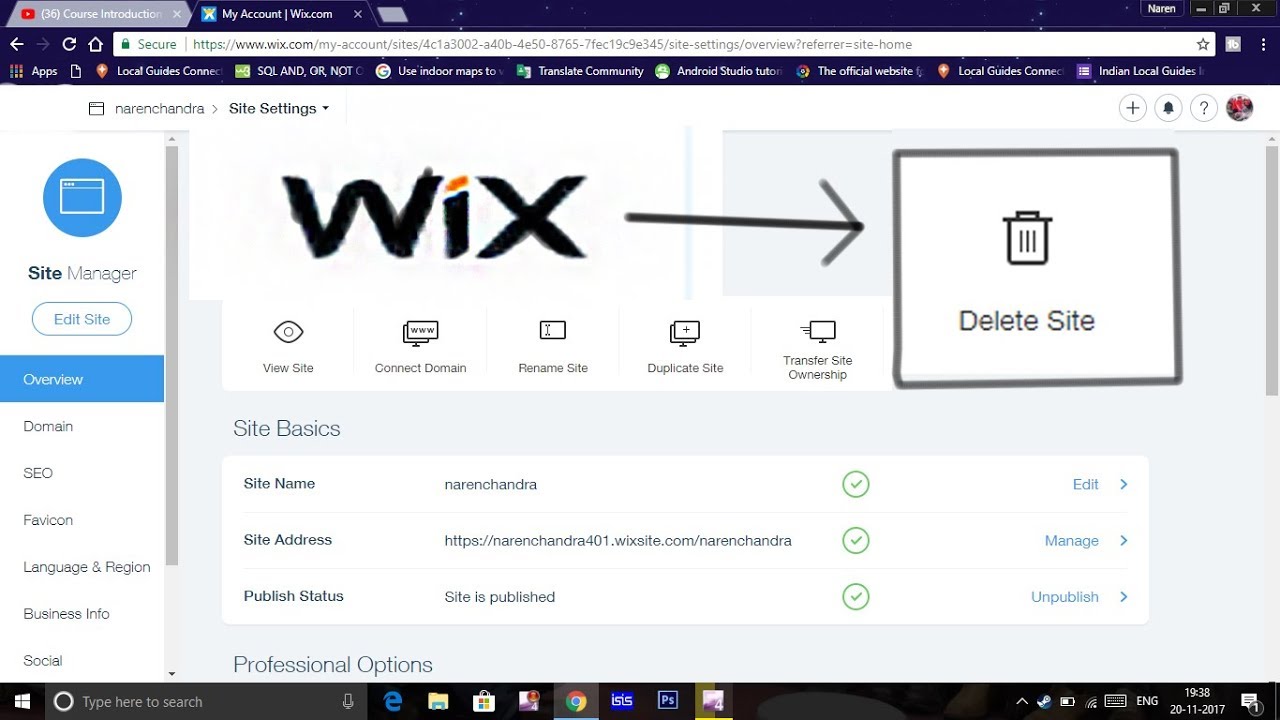
Credit: www.youtube.com
Post-deletion
Deleting your website from Wix can feel like a big step. Once your website is deleted, there are several important tasks you need to handle. These tasks ensure that your online presence remains professional and organized. Let’s explore what you need to do post-deletion.
Managing Domain And Hosting
After deleting your Wix website, you need to manage your domain and hosting. This step is crucial to avoid unnecessary charges and keep your domain available for future use. Here’s how to do it:
- Cancel Wix Hosting: Log in to your Wix account and navigate to the billing section. Ensure you cancel any active subscriptions related to the deleted site.
- Transfer or Release Domain: If you purchased a domain through Wix, you have two options:
- Transfer Domain: You can transfer your domain to another registrar. This process involves getting an authorization code from Wix.
- Release Domain: If you no longer need the domain, you can release it. This makes it available for others to purchase.
- Update DNS Settings: If you are transferring your domain, update the DNS settings to point to your new host. This ensures your domain directs to the correct location.
Managing your domain and hosting post-deletion is critical. It ensures you avoid unwanted charges and keeps your domain ready for future use.
Informing Stakeholders
Informing stakeholders about the website deletion is essential. This keeps everyone updated and maintains transparency. Here are steps to inform stakeholders:
- Notify Team Members: Send an email to your team explaining the website deletion. Include details about why the website was deleted and any future plans.
- Update Clients or Customers: If you have clients or customers who visited the website, inform them via email or social media. Provide alternative contact methods or new website links.
- Inform Affiliates and Partners: Any affiliates or partners linked to your website should be notified. This prevents confusion and maintains professional relationships.
Informing stakeholders ensures everyone is in the loop. It helps maintain trust and clear communication.
Final Thoughts
Deleting a website from Wix might feel like a big step. It’s important to think about your reasons and future plans. This section covers the final thoughts on deleting your Wix site, helping you reflect on your decision and consider future steps.
Reflecting On Decision
Before deleting your Wix website, take a moment to reflect on why you want to do this. Here are some points to consider:
- Purpose of the Website: Was the website fulfilling its intended purpose?
- Visitor Traffic: Were you getting enough traffic to justify keeping the site?
- Content Quality: Was your content engaging and valuable to your audience?
- Maintenance Efforts: How much time and effort were you putting into maintaining the site?
It’s essential to think about these aspects. Perhaps a change in strategy or design might be a better solution than deletion. If your website was bringing value to your business or personal brand, consider ways to improve it rather than removing it completely.
| Factor | Questions to Ask |
|---|---|
| Purpose | Was the website meeting its goals? |
| Traffic | Was the visitor traffic satisfactory? |
| Content | Was the content engaging? |
| Maintenance | Was the upkeep manageable? |
Reflect on these points carefully. This will help you make a well-informed decision.
Future Considerations
After deciding to delete your Wix website, think about your future plans. Here are some considerations:
- Backup Your Data: Ensure you have backed up all essential data before deletion. This includes images, text, and any other important files.
- Domain Management: If you have a custom domain, decide whether to keep it for future use or let it expire.
- New Platform: If you plan to create a new website, research other platforms that might better suit your needs.
- Learning from Experience: Analyze what worked and what didn’t with your Wix site. This can guide your future website projects.
Consider these steps to ensure a smooth transition:
- Export Content: Use tools to export your content. This will save you time in the future.
- Inform Your Audience: Notify your regular visitors about the change. This keeps them informed and maintains your relationship.
- Evaluate New Options: Look into other website builders. Compare features, pricing, and ease of use.
Thinking about these factors will help you plan your next steps effectively. It ensures that your efforts in creating and managing the Wix site do not go to waste.

Credit: support.wix.com

Credit: www.theme-junkie.com
Frequently Asked Questions
How Do I Delete A Website From My Wix Account?
Log in to your Wix account. Go to “My Sites. ” Select the website. Click “Site Actions” and choose “Move to Trash. ” Confirm deletion.
Why Can’t I Delete A Page From Wix?
You can’t delete a page from Wix due to permissions issues. Ensure you’re logged in as the site owner or have proper permissions.
How Do I Delete A Website Permanently?
To delete a website permanently, access your hosting account. Locate the website’s files and databases. Delete all files and databases. Cancel the domain registration or hosting plan. Confirm the deletion with your hosting provider.
How Do I Disconnect A Website On Wix?
Go to your Wix dashboard. Click “Settings” in the left menu. Select “Manage Domain. ” Click “Disconnect” next to the domain. Confirm the disconnection.
Conclusion
Deleting a website from Wix is simple with the right steps. Follow the guide to ensure a smooth process. Remember to back up important data before deletion. This ensures you won’t lose valuable information. With these tips, you can easily manage your Wix sites effectively.
Happy website management!

Abul Hasnat Himel is a seasoned Digital Marketing Expert and currently serves as the Sr. Digital Marketing Executive at topsaasapp.com and bestdigitalshop.com with a deep understanding of SaaS marketing strategies, Himel specializes in driving growth, optimizing campaigns, and delivering impactful results for the platform. His expertise spans SEO, content marketing, paid advertising, and analytics, making him a key player in the digital marketing landscape.

